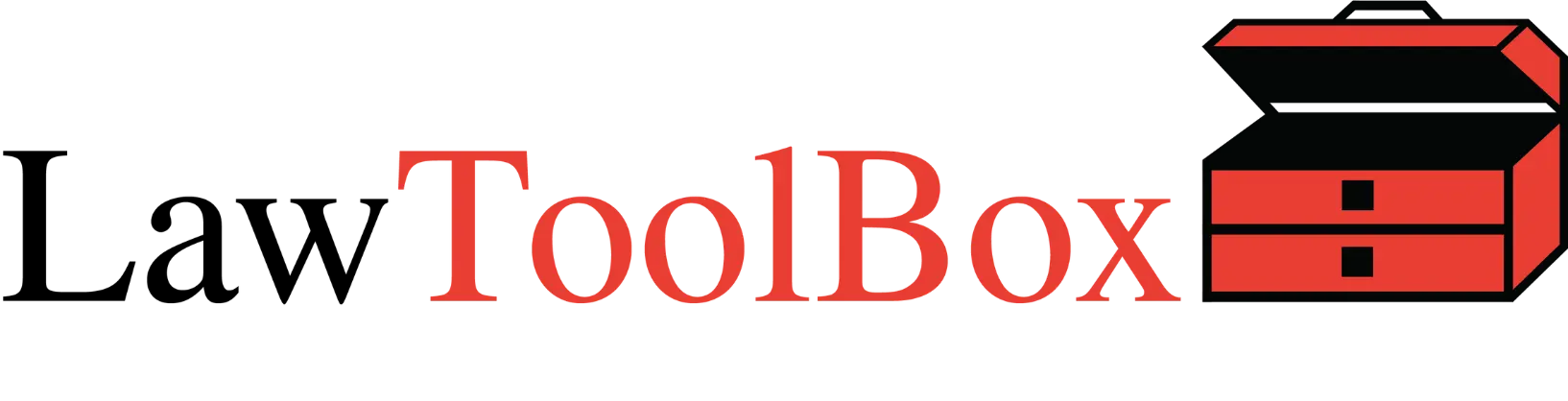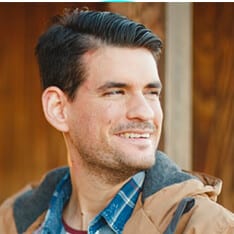
Pre-Populate New Matters with Files & Folders from Templates you Build and Update

To get you up and running with your new matters as quickly as possible, end-users have an easy-to-use one-click method to populate your new matters with folders and files from your own set of custom templates.
1. Set Up Your Templates
A “template” matter can be created by LawToolBox and pre-populated with any folder structure or file type.
Be sure to start the name of the matter with the word “Template_” so that when you search for it later it is easy to find (the search for “copy template” uses “starts with” parameters not “contains” so searching for “template” will not find “Litigation_Template” for example):
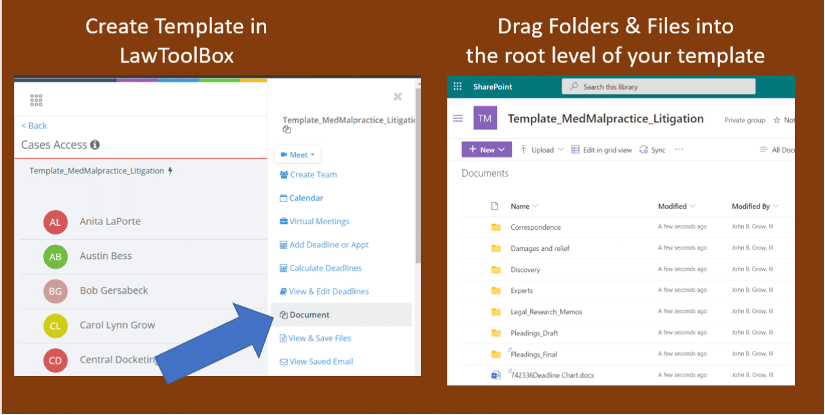
Set up as many of these templates as you like (“Template_Litigation”, “Template_MedMalpractice”, etc.) and share them to anyone in your organization who should have the ability to provision new matters. You can go back and change or edit folders and files at any time.
2. Set Up a New Matter in LawToolBox and Apply Template
After you set up a new matter, the best flow is to create a team at that point in time if you want a dedicated collaboration platform. The new matter is has an empty SharePoint, except for the “General” folder (which is directly tied to the “General” channel in your new Team).
To pre-populate the new matter with folders and files the end-users opens the “action menu” for the matter and clicks on the “Copy Template” link and can quickly and easily get their new matter up and running with pre-approved templates:
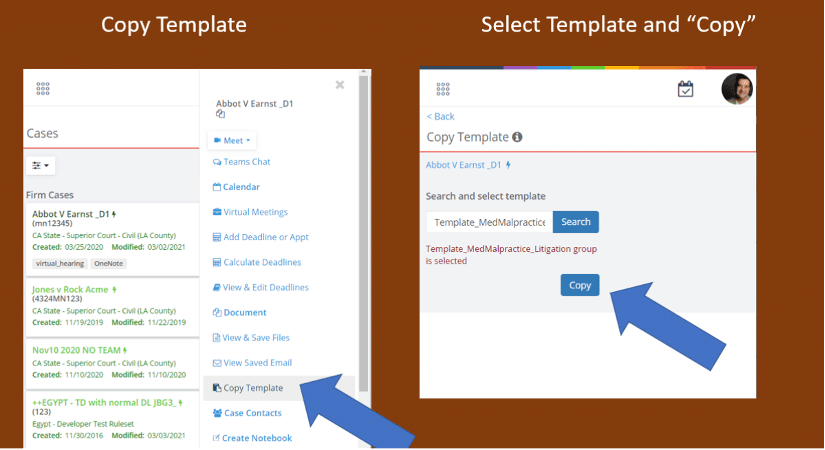
3. Teams Members Access Matter Folders and Files from ONE Centralized Location.
No more wasting time searching and hunting for files anymore … or creating chaos by editing an older version of a document! Instead, everyone that the matter is shared to can then access the centralized folders and files in either SharePoint or the “Files” tab in Microsoft Teams:
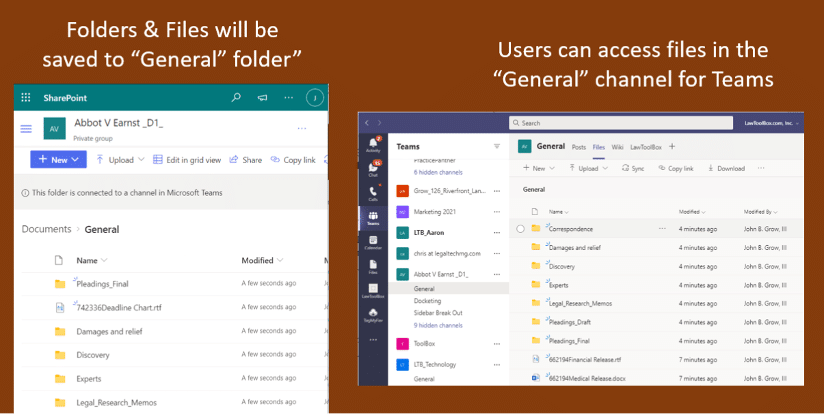
4. Helping Law Firms Modernize.
When you jump start your matter with the “copy template” tool, you streamline and automate your practice and accelerate starting to do the real work instead of procrastinating or getting frustrated.
LawToolBox apps transform Microsoft 365 into a solution for the legal vertical, and they can help your business evolve and adapt to new challenges.