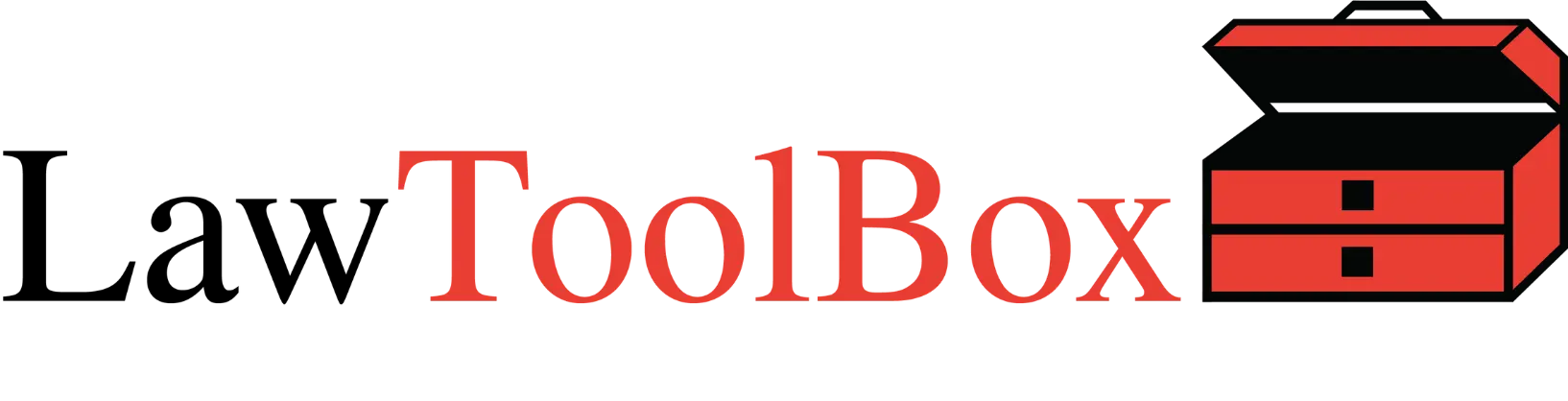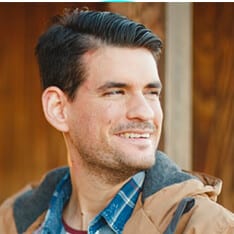
Robust and powerful SEARCH of any file in your Microsoft 365 tenant that you have access to
Modern law firms and departments must solve how to best organize, locate and collaborate on huge amounts of data, documents and files. Robust search capabilities are vital for any organization to effectively leverage prior work product without constantly reinventing the wheel and wasting time. LawToolBox has solved this issue by building on and extending SharePoint online, and a hardened security platform that Microsoft spends $1 billion dollars a year protecting.
1. What data can be searched in SharePoint?
What does SharePoint search look at? SharePoint’s search engine goes through all sites, pages, wikis, lists, libraries, folders, and files in SharePoint. SharePoint searches the full text of documents as well as their metadata. Metadata includes the file name, title, author, and any keywords or category systems you’ve put in place (metadata ranks higher than full text to the search engine).
SharePoint only returns results that are indexed. Generally, most if not all SharePoint content is indexed. But if you’re not getting the results you expect (i.e. a file you think should show up in your results doesn’t appear at all), indexing could be the problem. In that situation, you should raise the issue with your IT department.
The file types SharePoint searches for is extensive, and includes most of the common file types including pdf, doc, docx, eml, html, xlsx, xls, ppt, pptx, msg, txt, and more.
2. Controlling the universe of information users find in their search.
LawToolBox leverages and incorporates robust Microsoft security protocols and delegated (user-based) permissions to protect confidential data. What this means is that search results only display the content you have access to:
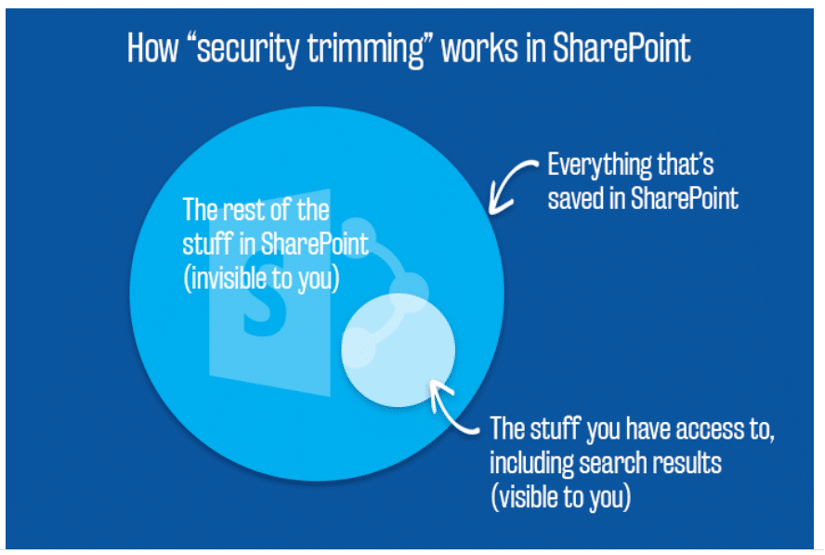
3. Search SharePoint from Outlook Inbox.
From your outlook inbox you can open the “Search” tool from the waffle menu, then you can do a quick search for whatever you’re looking for. If it’s a file you’ve worked on recently you can find it in your “recent files” tab:
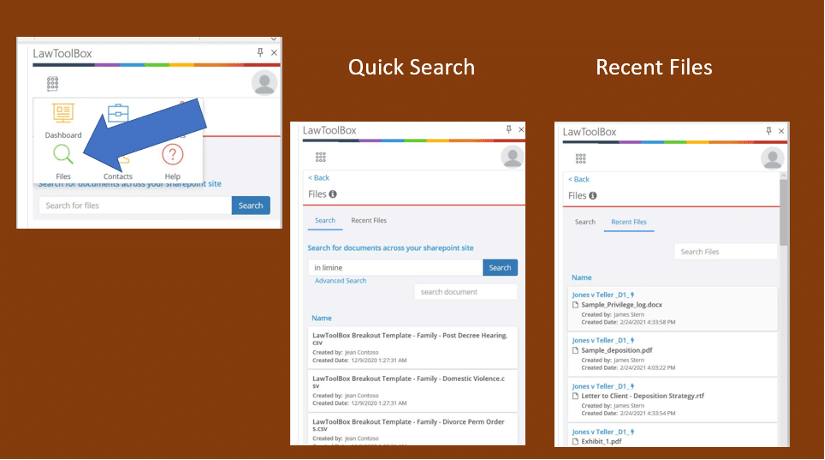
4. Advanced Search
Now this is totally awesome … If you need to do a more in depth search where you manipulate the search criteria (this but not that, author, create date, modified date, etc.) then just click on our “Advanced Search” link and we’ll jump you into the advanced SharePoint search tool that will allow you to manipulate the search criteria.
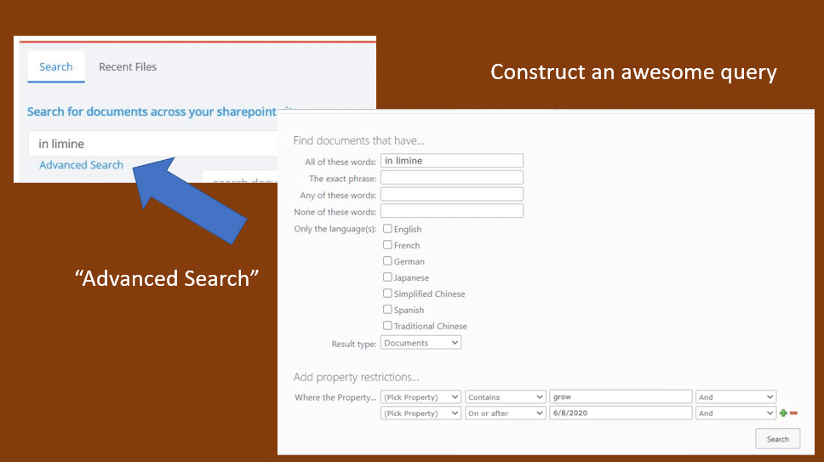
5. Search SharePoint from Within Microsoft Teams
- You can also do a quick search from our bot in Microsoft Teams …
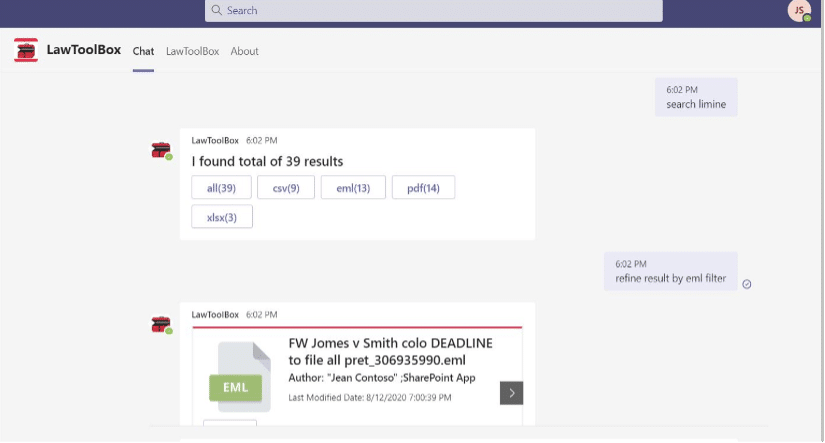
and if you click on the “View in tab” you can review your results in a list format and jump into the advanced search to drill deeper …
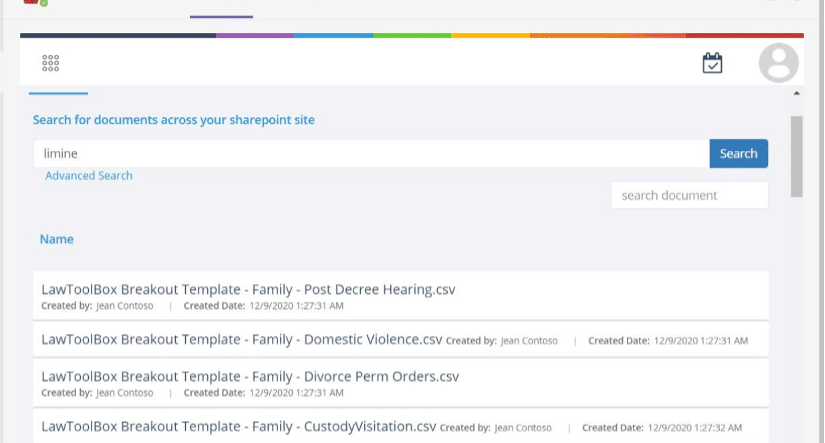
6. Conclusion
In short, by amplifying Microsoft search and graph APIs, LawToolBox end-users have the most powerful and flexible search engine in any product. You can index and effortlessly search for any file type that you have permission to, but at the same time confidential data is safely hidden behind Microsoft security firewall. You’ll find lost work product in no time, and get back to drafting documents in no time!
More resources:
Advanced SharePoint Search Guide
Configure and deploy SharePoint server
Configure enterprise search in SharePoint