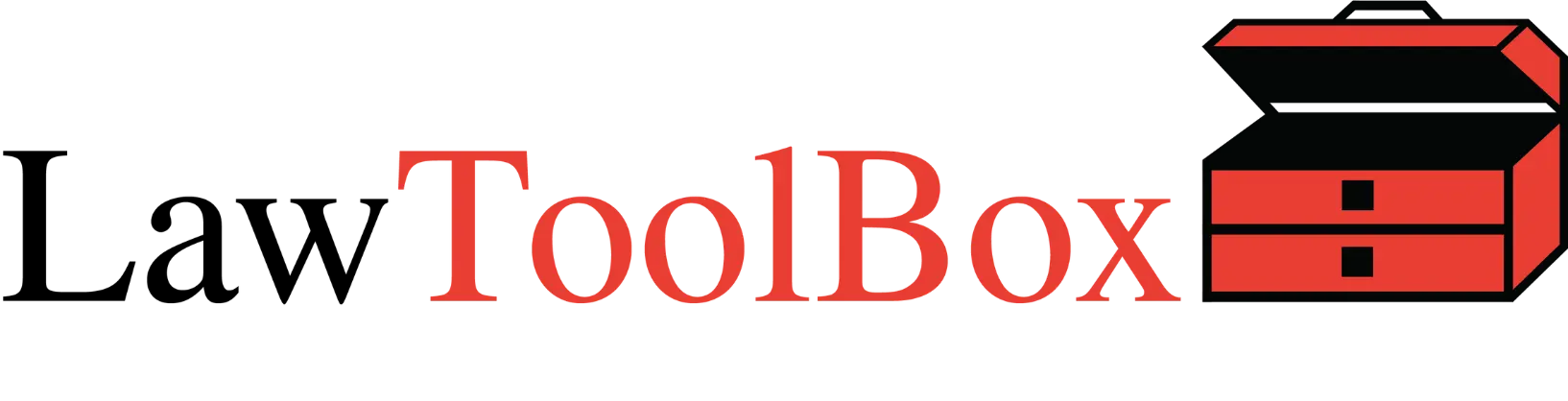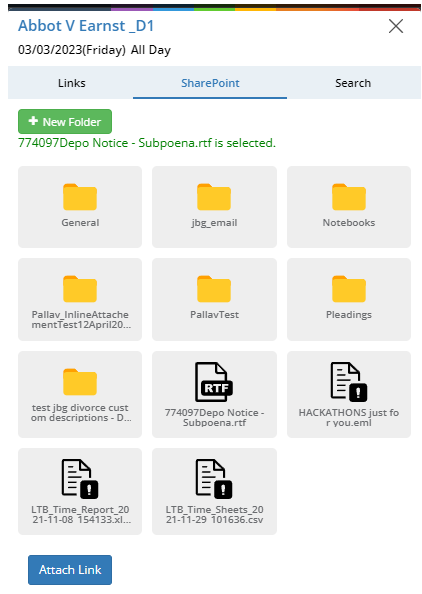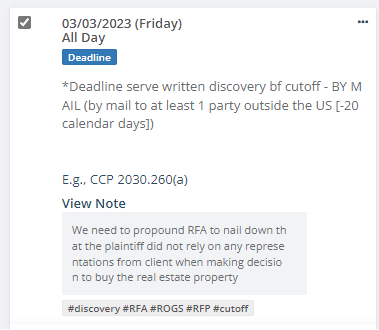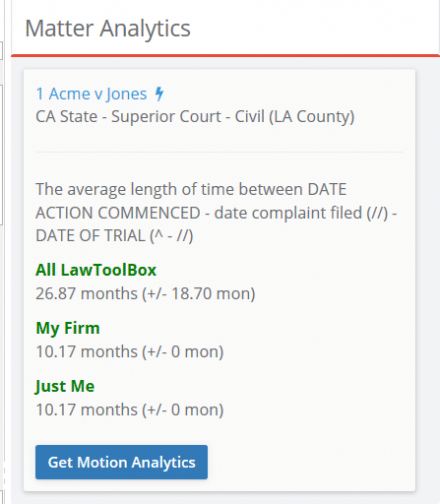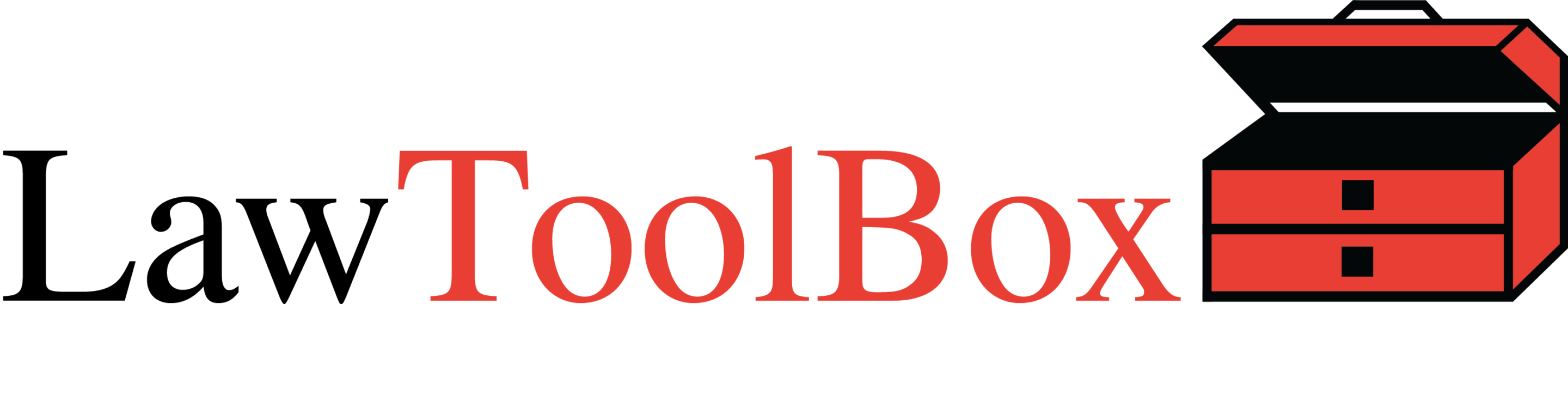LawToolBox amplifies calendars with rules-based docketing, tracking “who made what change and when”, automatically tagging calendar events for contextual filtering, customizing deadline descriptions across an entire ruleset, labelling events as trigger dates, deadlines and/or appointments, empowering users to filter deadline charts by trigger dates and dependent deadlines. These features create an unparalleled and never-before-seen level of control and accountability in calendar management.
1. Thousands of Rules Based Deadline Calculators. The LawToolBox rules-based deadline calculators changed the game by creating a cloud-based system where the end-user enters a trigger like the “Date of Trial” and then LawToolBox instantly calculates dependent deadlines that run off that trigger date. For example, a legal professional enters a date for “Trial date” in the LawToolBox Los Angeles Superior Court ruleset and the product instantly calculates 80+ deadlines, taking into account applicable court holidays, rolling some deadlines away from trial and others trial depending on the applicable code, and method of service. The end-user simply selects the trigger and enters a date, and LawToolBox automates incredibly complex calculations in less than a second and displays an easy-to-use deadline chart. Where appropriate, calendar events have links to applicable authorities.
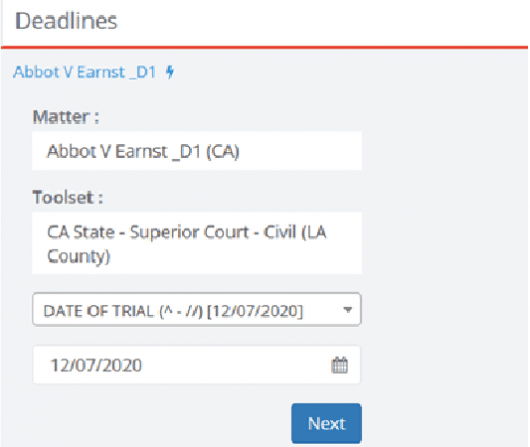
2. History of Changes. When a calendar event is entered or edited, LawToolBox makes an immutable record of “who made what change and when.” For example, case managers can see who entered or updated events, when a trigger date was first entered, when a date was modified, when location fields were updated, and when a trigger date was changed from an all day event to a time-bound appointment. This history raises the bar and creates a level of accountability where staff does not delay or procrastinate docketing because their work product is completely transparent:
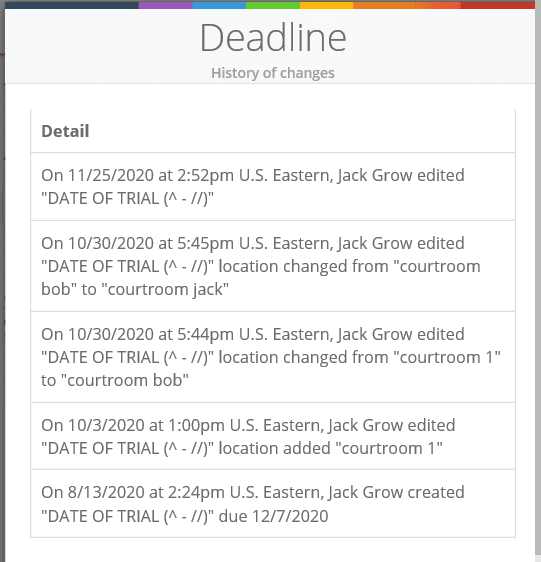
3. Automatic Labelling of Calendar Events. When LawToolBox generates deadlines from its rules-based calculators, it automatically marks deadlines with contextually relevant tags. Users can search by these tags to filter the deadline chart to display only the calendar events marked with these tags, for example filter your deadline chart by “expert” to view only those deadlines related to expert witnesses:
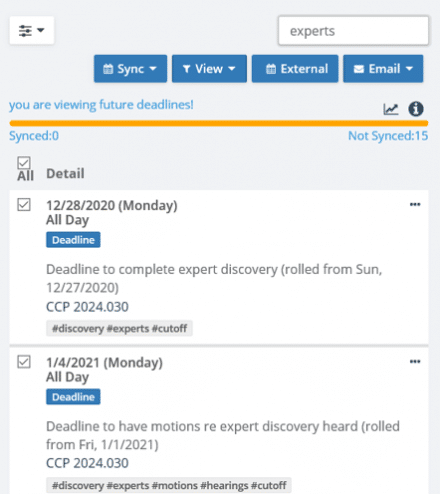
4. Customizing Deadlines. LawToolBox provides a method for “expert” or “admin” users to add custom notes to specific deadlines in a rule-set. For example, for the “Deadline to respond to written discovery” a custom note specific to your firm can be added such as “Direct all PI discovery to Helen to draft responses”. Another way rule-sets can be customized is rules-based deadlines that users don’t want to see for any case can be permanently hidden. For example, in California and extra 20 days are added to deadlines to serve legal papers in cases where a party resides outside the US … this scenario can be hidden so that users never see this deadline if none of their cases involve parties outside the US.
5. Add LINKS to any Trigger Date or Deadline. You can manually add links to any deadline such as a link to the website for an expert witness, or you can navigate from any calendar entry to a folder or file in your SharePoint or Microsoft Team to attach a secure link only accessible to team members based on your internal roles-based access controls in Microsoft 365:
And of course – these links are included and automatically synchronized to your Outlook calendar!
6. Add Extended Notes to Any Trigger Date or Deadline. Clients asked us to add a feature where they could add their own notes to any LawToolBox calendared event, so we gave them a new tool where they note is not only added to the LawToolBox deadline chart, but to calendar entries that sync to Outlook, and emails reminders that get sent out 7 days before the deadline is due!
7. Calendar Events are Labelled as Triggers, Deadlines and/or Appointments. When a calendar event is labelled as a “Trigger”, or “Deadline”, and/or an “Appointment”, it allows users to quickly filter by these labels. For example, with a single click users can find all of their “Appointments”:
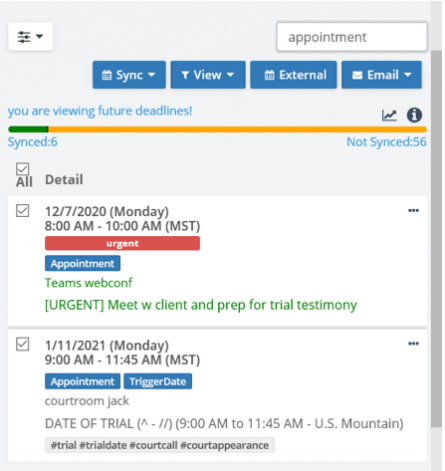
8. Filter Deadlines by Trigger Dates. LawToolBox has implemented a TimeLine view where users click on any trigger date that’s been entered and end-users can immediately see a filtered view of their calendar events that display only the trigger date and the dependent deadlines. Users get a one-click view of ONLY the deadlines they need to review:
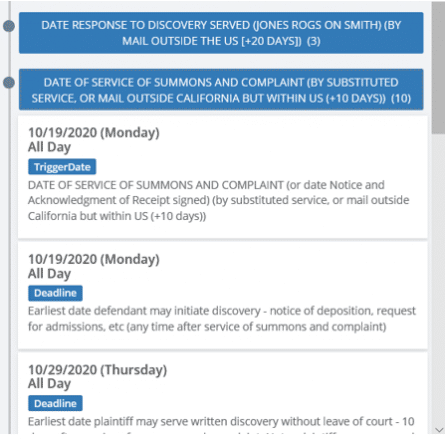
9. Deadline Analytics. LawToolBox runs data analytics across its entire database of rulesets to give end-users the ability to predict how long it takes for a court to rule on a motion, or the average length of a case from filing through trial with a single click. Legal professionals can compare analytics across the LawToolBox database with cases just in their own law firm, and even just the cases they are involved with:
10. Modern Law Practice Requires Robust Deadline Management Tools. LawToolBox has not only included these features in its award-winning Office 365 apps, but we are rolling out functions through our API for our integration partner over the next few quarters. Even without rules-based calculations, these powerful features and tools super-charge and enhance calendars with unique and robust tools and features.
related: Missed Deadlines are Number One Cause of Malpractice Claims