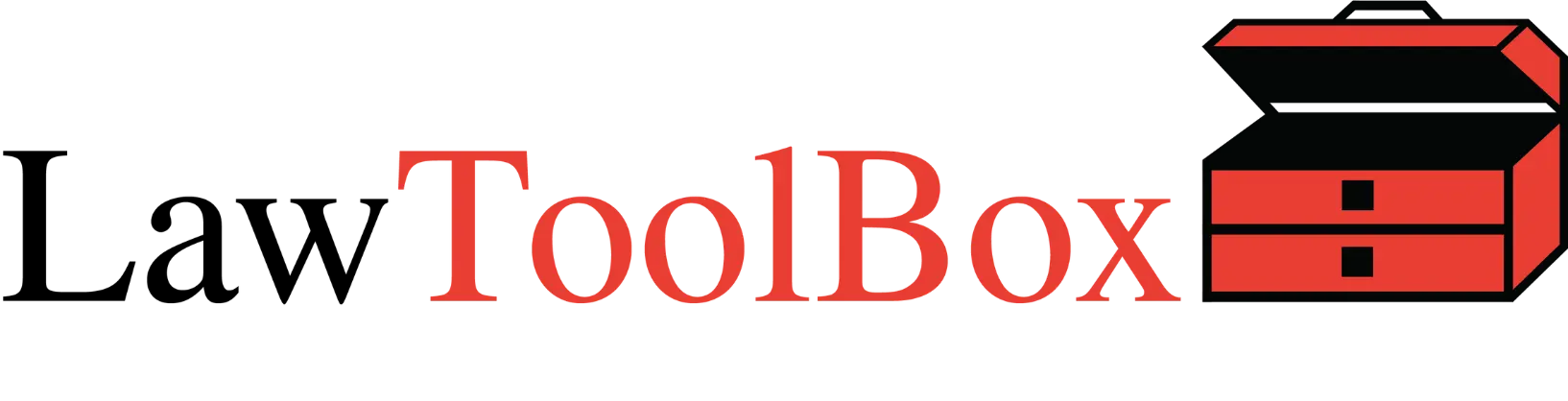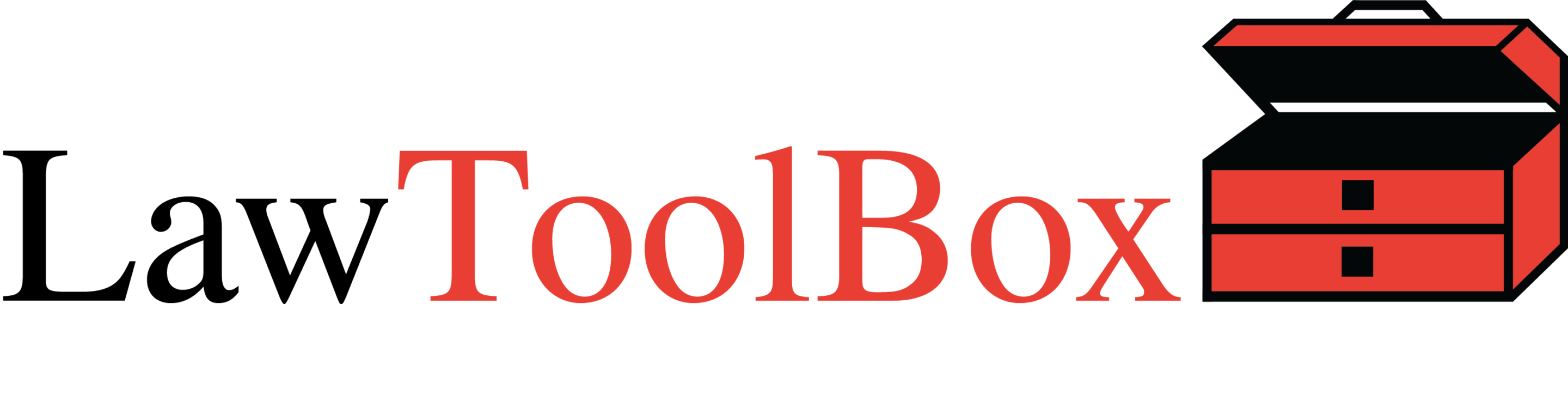Make Money Selling, Deploying, Configuring, and Maintaining LawToolBox
Generate new revenue streams with the #1 legal add-in for Microsoft 365
There are numerous opportunities for external admins and IT consultants to build a revenue stream selling, configuring and maintaining LawToolBox, and thereby ensuring that their firms are maximizing their use of Microsoft 365 as amplified by LawToolBox.
1. Sell Microsoft 365 (commission)
For MSPs, there is a lot of value in selling Microsoft 365 (formerly called Office 365) as a managed service. It can be a way to get your foot in the door in order to offer managed cloud services, leading customers to consume other solutions from you, such as VoIP, cloud backup, and cloud CRM. And even if they don’t, Microsoft 365 can be a very profitable managed service on its own.
2. Buy LawToolBox through Microsoft Commercial Marketplace
(evergreen Commission dependent on terms with end-user)
While special deals can be worked out with large distributors who have access to thousands of law firms, any MSP/reseller can buy LawToolBox through the Microsoft Commercial Marketplace and then mark up the price for the end-user as they see fit.
3. Deploy LawToolBox to Outlook and Teams (billable)
3.1. Enable the LawToolBox app (billable)
3.1.1. In App Source Outlook
3.1.2. Or get add-ins in your inbox
3.2. Create a LawToolBox account (billable)
3.2.1. click here
3.3. Help users sign into LawToolBox with SSO using their O365 credentials (billable)
3.4. Grant Admin consent/app permissions (billable)
3.4.1. Global admin consent the application permissions
3.4.2. A user without O365 admin rights will be asked to request permission from an O365 admin (they can forward this link to IT person)
3.4.3. Organizations that use security groups in their Microsoft tenant may have to align these permissions with the end-users who will be using LawToolBox.
4. Configure Firm (billable)
4.1. Firm > Profile: use content manager to define word used to described matter (e.g., “case”, “project”, “group”, etc.)
4.2. Firm > Profile: purchase or remove of LawToolBox licenses through integration with Microsoft Commercial marketplace
4.3. Firm > Settings: turn various features on or off across the entire organization (e.g., virtual meeting module, ability to save emails to groups, ability to create a team based on newly created matter in LawToolBox, activate naming prefix or suffix for data governance, enable ability to save email to SharePoint and to jump into the matter’s SharePoint folder, ability to create and jump into a OneNote created specifically for the matter, ability to open matter calendars, view and edit contacts, and enable folder templates for new matters, etc.)
5. Manage Matters (billable)
5.1. Matter > Create Matter: create matters one-by-one from the admin portal, or for accounts with high volume a feature can be activated where matters can be imported in bulk.
5.2. Matter > Manage Matters: quickly search for matters that have no group attached, and you can share or un-share cases in bulk
5.3. Matter > Manage Group: find the names of Microsoft groups associated with any matter, find Teams that have been built on top of the group attached to the matter, and search for any matter that is missing a group (for example, where the group has bee deleted).
5.4. Matter > Configure Teams: define the channels that will be automatically created for any channel created through LawToolBox (the “General” channel will be created no matter what).
5.5. Matter > Copy Template: consultants and admins can use the “Folder Template” to populate each new matter with template files and folders.
5.6. Matter > Naming Policy: create and define the prefix that can be prepended, or the suffix that can be post-pended, to any matter name, email address associated with the matter, and/or the group name.
6. Manage Contacts (billable)
6.1. Contacts > Manage Contacts: admins or consultants can add contacts one-at-a- time or they can bulk upload contacts from a csv file.
6.2. Contacts > Contact Tags: create, manage and delete the tags that can be associated with any contacts.
7. Meetings (billable)
7.1. Meeting > Configure Meetings: Create meeting templates and associate the contact tags that will be used to auto-populate the meetings when created inside of any matter.
8. Reports (billable)
8.1. Generate and export a “date range report” of all upcoming deadlines for any user in the firm – or across the entire firm
8.2. Generate a “Matter sharing Report” to show every matter shared to any user
8.3. Generate a report of every deadline created or modified BY LAWTOOLBOX within in a given date range, to determine whether synced deadlines need to be updated
8.4. Generate a report of every deadline created or modified BY THE FIRM within in a given date range, to analyze deadlines added to calendars within specific time frame.
8.5. An admin or IT consultant can download a matter report of every matter and every user across the entire organization
9. Manage Users (billable)
9.1. Add users manually, or by mining information from your Microsoft tenant, or by a bulk upload of users from a properly formatted csv file.
9.2. Turn email reminders on/off, execute a setting called “IsPrivate” to implement a higher degree of security were users can only see information in matters shared to them instead of being able to view matters across the entire organization, and admins can manage other users admin access.
9.3. LawToolBox admins can manage permissions at a user level to turn the following features on/off: create virtual meetings, create teams, create matters, add miscellaneous appointments, close matters, edit deadlines, delete deadlines, save emails, calculate deadlines, and share calendar invites to external users.
9.4. Check UPN set up to see if it differs from the users primary EMAIL address
10. Timers (billable)
10.1. Review and edit all time entries submitted by any user across a given time frame, then export these dates to import into your billing system
11. Ongoing Maintenance (billable)
11.1. Review overview and summary of analytics with customer (e.g., number of active matters, total active users, matters opened in each of the last 6 months, matters closed in each of the past 9 weeks, number of matters by ruleset, number of matters in each state, number of matters shared to each user, etc.)
11.2. Update “Meeting Templates” for client intake, client meetings, rule 26 discovery meetings, deposition prep, depositions, etc.
11.3. Update “Folder Templates” and template files within those folders for one or more practice area, such as Personal Injury, Medical Malpractice, Insurance defense, etc.
11.4. Build and update your “Email Templates” library that any user can retrieve while composing emails.
11.5. Customize LawToolBox rule set deadlines either by hiding any deadline the firm does not want to see, or by adding custom notes to any deadline such as adding to the discovery cutoff “Run all discovery responses by Ms. Smith”
11.6. You can request LawToolBox prepare a custom rule-set for your admin or staff to build-your-own-calculator (BYOC). This rule-set can be made available so that only your firm can access the rule-set.
11.7. Set up Microsoft 365 and LawToolBox training sessions to maximize the firm’s use of these products, and ensuring the end-users have a ubiquitous experience across Outlook, Teams, SharePoint, browsers, and mobile…anyplace you have a digital footprint.
These various services and tasks can be performed by a third-party consultant for a consulting fee, and/or internal IT depending on the nature of the firm.