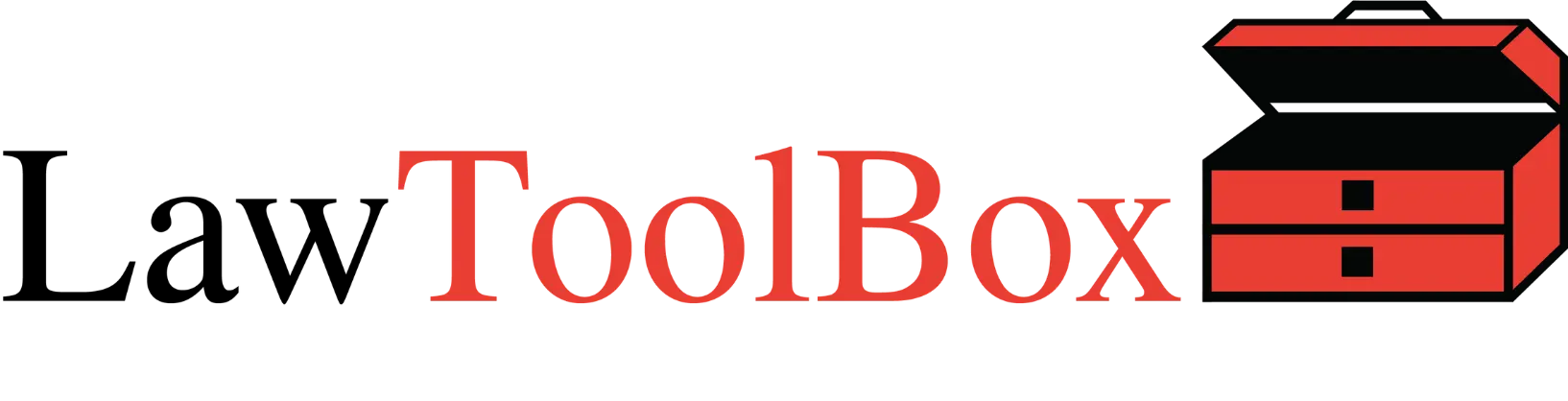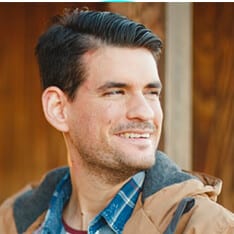
Save emails and file attachments from your outlook inbox

Legal professionals spend much of their day in their Outlook trying to process emails and file attachments before they get buried in their inbox.
Poor document management practices, like storing important documents in personal inboxes or saving them to desktop folders, result in irreplaceable work product being lost. Poor document management leads to mistakes, misallocation of resources, and version control mismatch.
The solution to this type of file chaos is to centralize and unify the storage of information so that all team members access the original information instead of copies.
If there is a single source where matter emails and files are saved, then all teams members can effortlessly be on the same page.
LawToolBox streamlines and automates the process of saving files and emails by seamlessly integrating Outlook, SharePoint, and Teams with award winning apps.
It’s especially important that end-users can save and retrieve files from Outlook. When you combine the LawToolBox enhanced SharePoint search with the metadata automatically created by Office 365, you’ll never misplace a document again.
1. Saving Emails from Inbox to Teams Channels
Organizations can save emails and attachments directly to a Microsoft Teams channel with our out-of-the-box configuration. Before you can save emails to a channel you first need to use LawToolBox to create a Team, then create an email address for that channel:
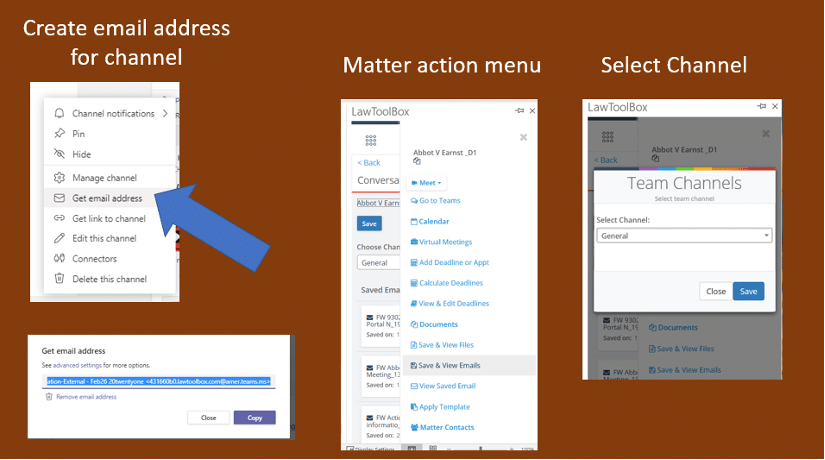
2. Saving Emails from Inbox for Gov Cloud
In the government cloud configuration end-users cannot send emails to the Teams channel so they need to use a different method to save emails. LawToolBox sends them to the “Group Shared Inbox” instead of Teams and then filter the results so that the end-user is not bombarded with irrelevant emails like calendar invites, then we display these emails inside the LawToolBox app.
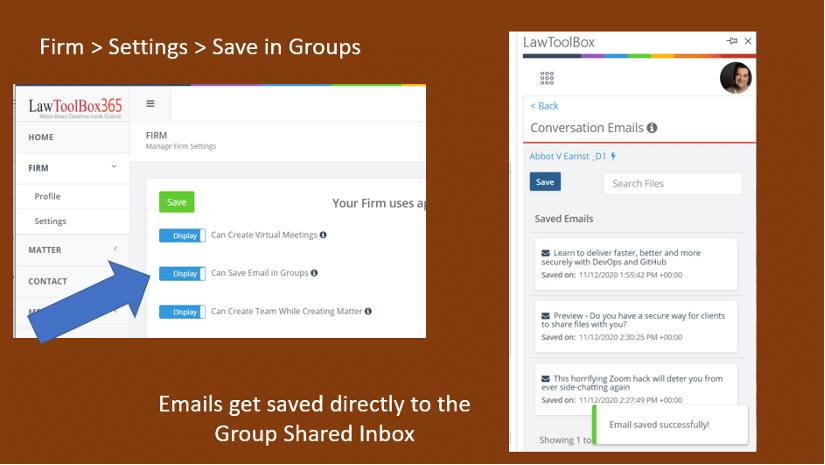
3. Saving Files from Inbox
The “save files” feature works in a similar manner:
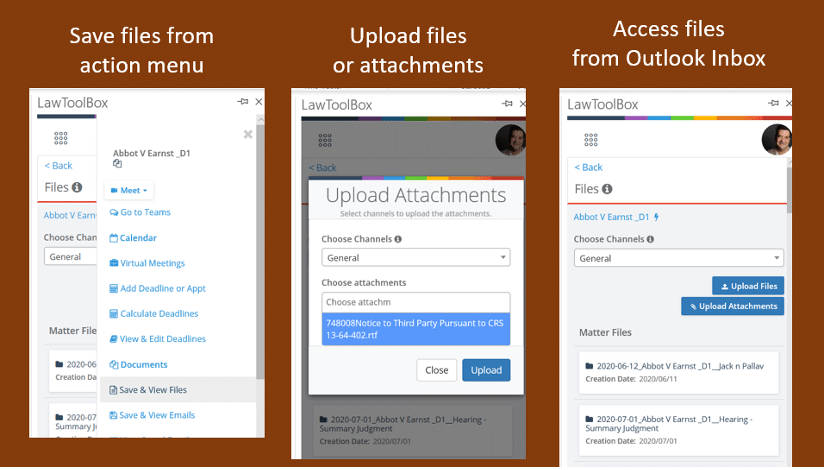
4. Saving Emails & Files to SharePoint Folders & Subfolders
With a third option to save emails designed for SMB firms, end-users can save emails directly to SharePoint folders and subfolders. LawToolBox automatically converts emails saved in this method to a searchable format (such as .pdf or .eml):
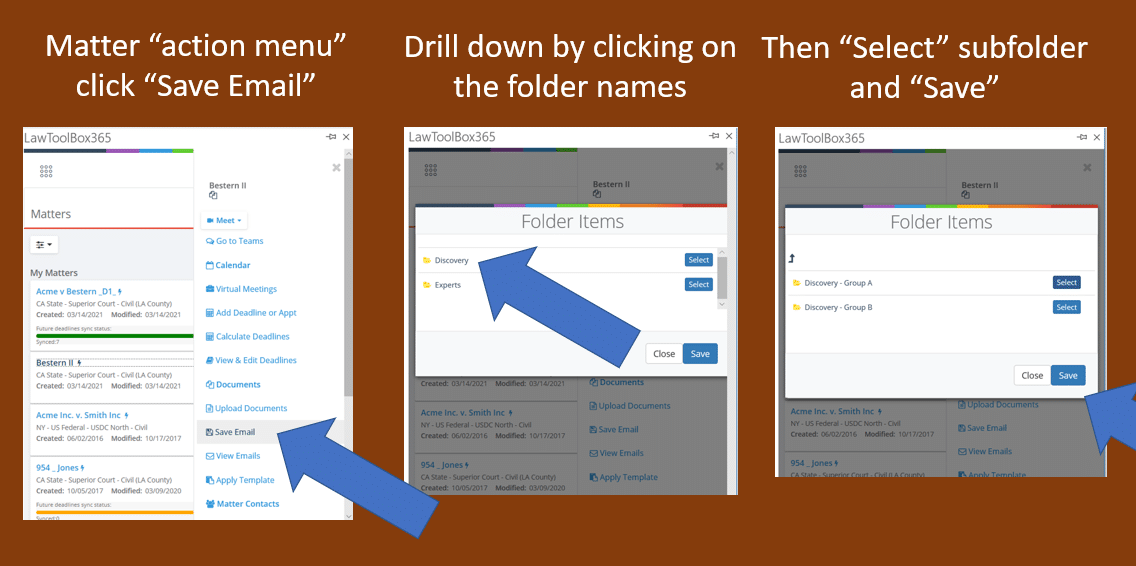
Emails and attachments saved using this method can be accessed directly from Teams, SharePoint, and OneDrive:
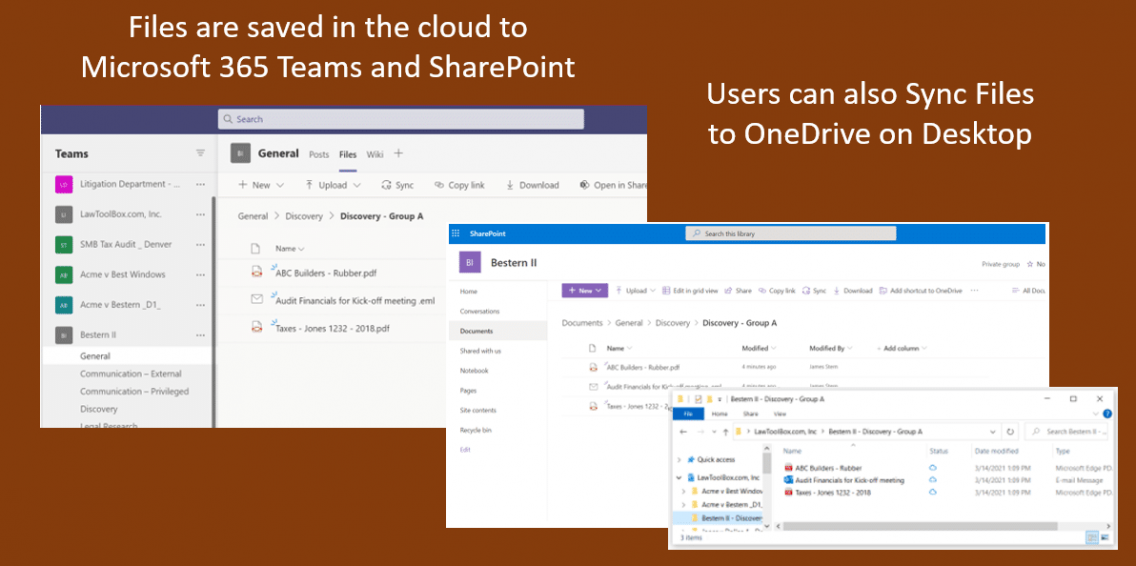
This method will be activated by a switch in the LawToolBox admin portal.