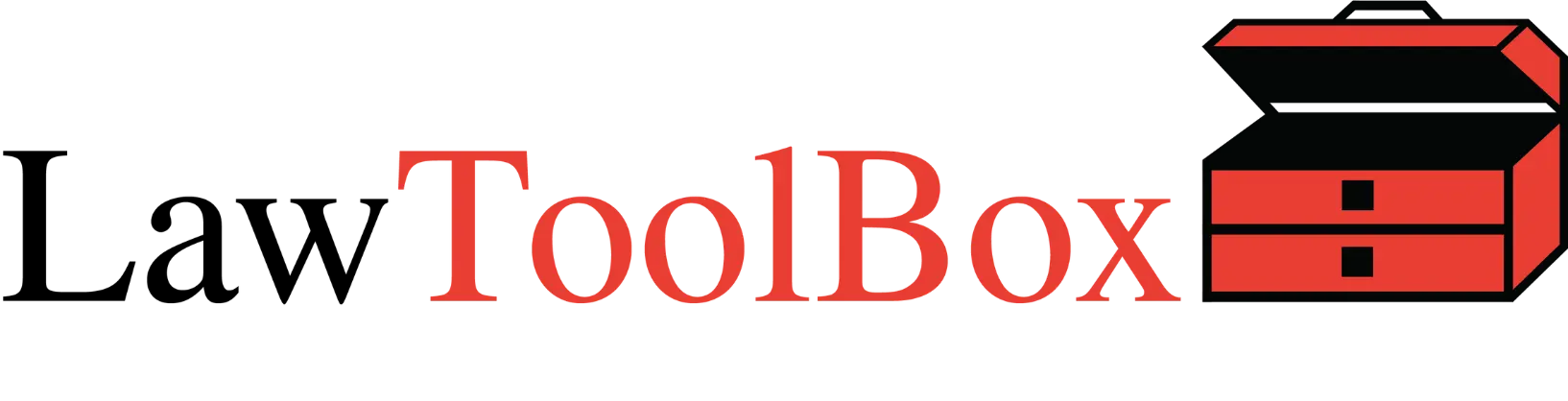Seamless Integration with LawToolBox Calendaring and M365
This robust integration surfaces LawToolBox Calendaring for Microsoft 365 inside the Centerbase/ solution.
The source of truth for all matters is always Centerbase, but now users can leverage LawToolBox to calculate and manage deadlines.
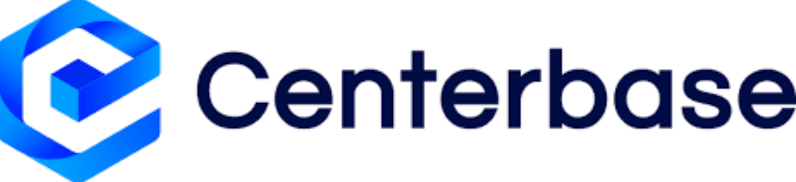
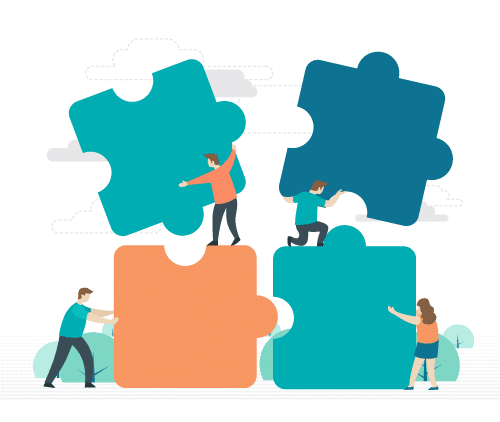

Never Miss a Deadline
Never Miss a Deadline
Missed deadlines are the number one cause of malpractice claims against legal professionals.
With LawToolBox automated calendaring in Centerbase, you’ve got a complete solution to manage your entire law firm end-to-end
Deadlines & Docs – Better Together
Use the award winning LawToolBox embedded in your favorite matter management systems to and transform Microsoft 365 into a legal platform.
Are you using Centerbase SharePoint DMS? If so we have a seamless integration for you. Or are you using NetDocuments or iManage? We configure LawToolBox to work with you
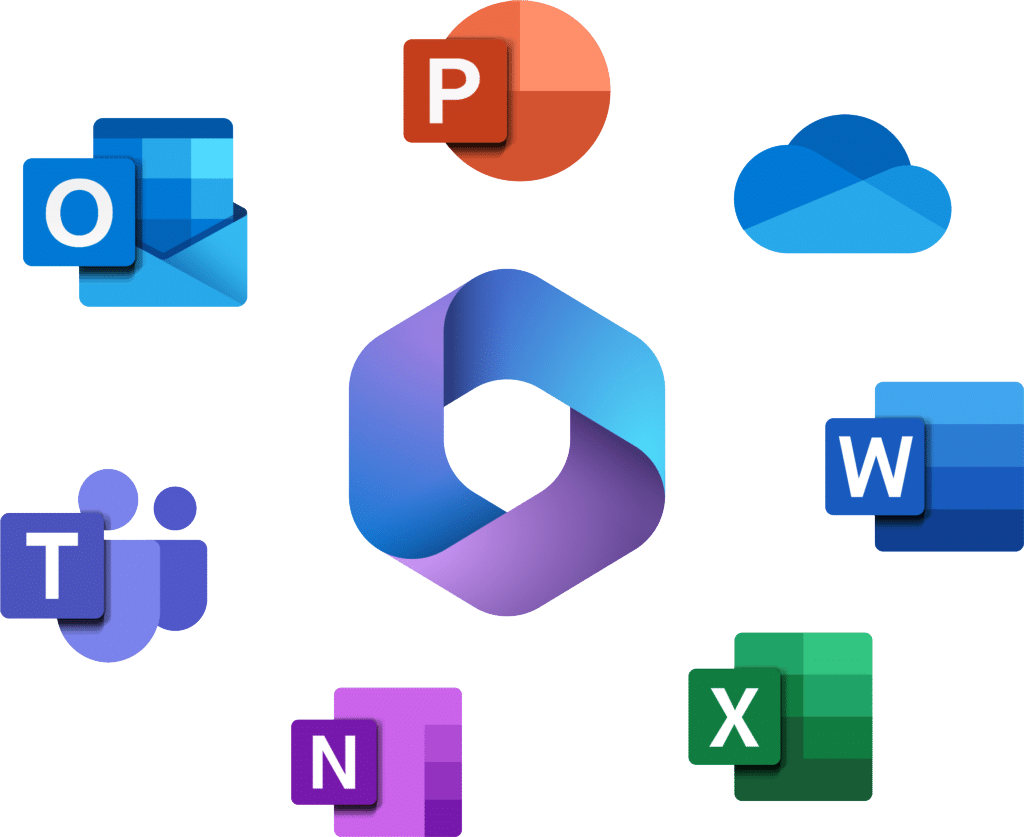

Copilot for Legal
LawToolBox was the first legal application certified by Microsoft as “works with” Copilot!
Working together LawToolBox and Centerbase get your data ai-ready for Copilot, and use the LawToolBox agent to ground your deadlines and matters in M365.
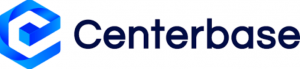
Prevent malpractice with LawToolBox
Use LawToolBox deadline calculator, automated calendaring, and deadline management inside Centerbase cloud law practice management platform to:
- Calculate rules-based deadlines automatically in Centerbase
- Sync rules-based deadlines to any calendar in seconds
- Get calendar updates when court rules change
Calculate Deadlines
Inside Centerbase
Use an award-winning legal deadline calculator in Centerbase law practice management software to save time, eliminate human error, and reduce the risk of malpractice from missed deadlines.
Eliminate human error
According to the ABA, missed deadlines are the #1 cause of malpractice. Calculating deadlines manually is risky and could cost your law firm. With LawToolBox, you can reduce the risk of human error with a rules-based deadline calculator and automated rules-based legal calendaring directly inside Centerbase.
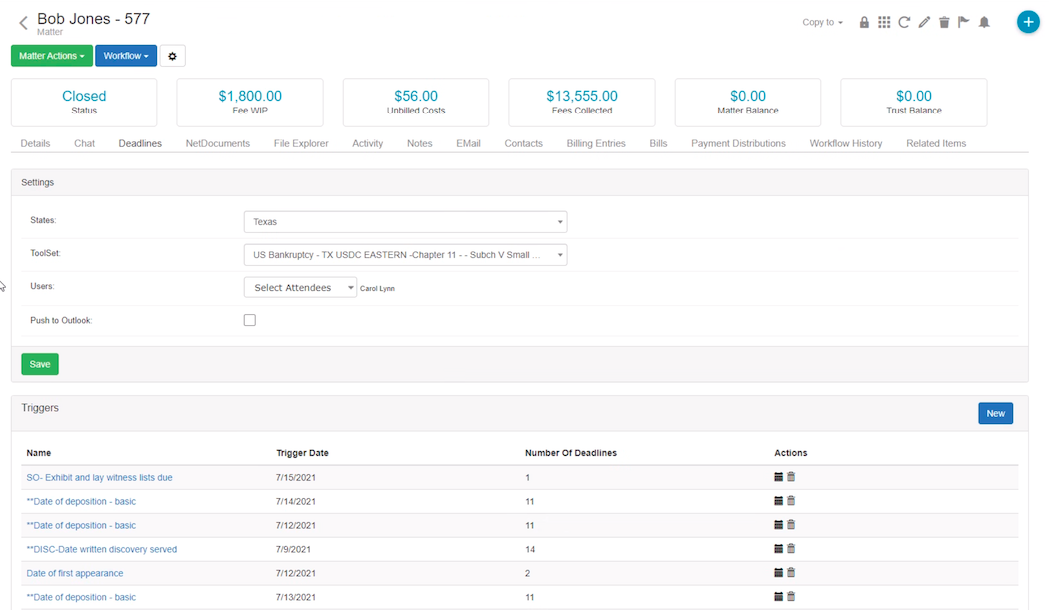
Save time calendaring
Calculating and calendaring deadlines in Centerbase is easy. Simply enter your case information and a trigger date then automatically calculate all deadlines in seconds.
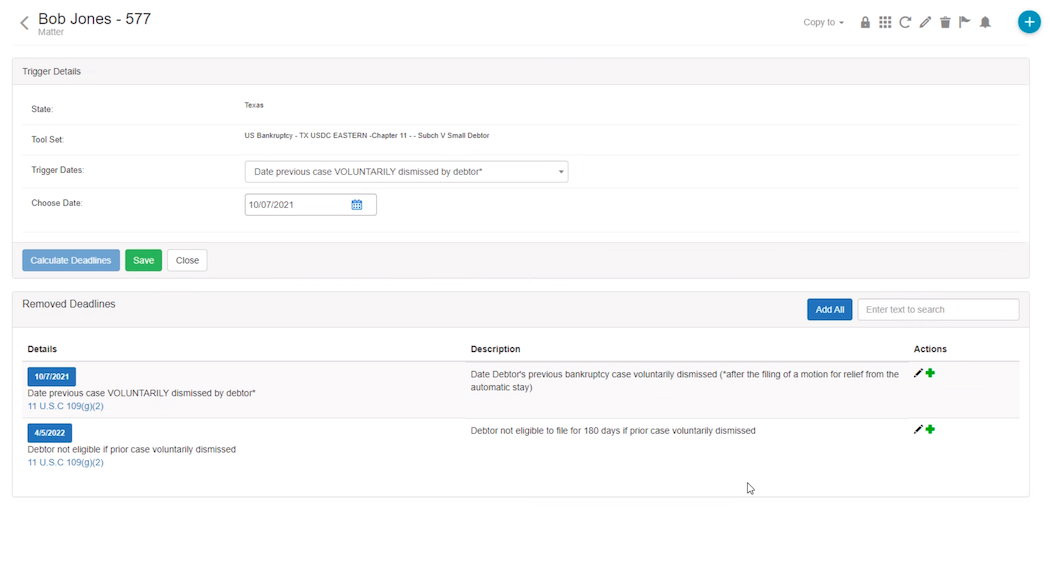
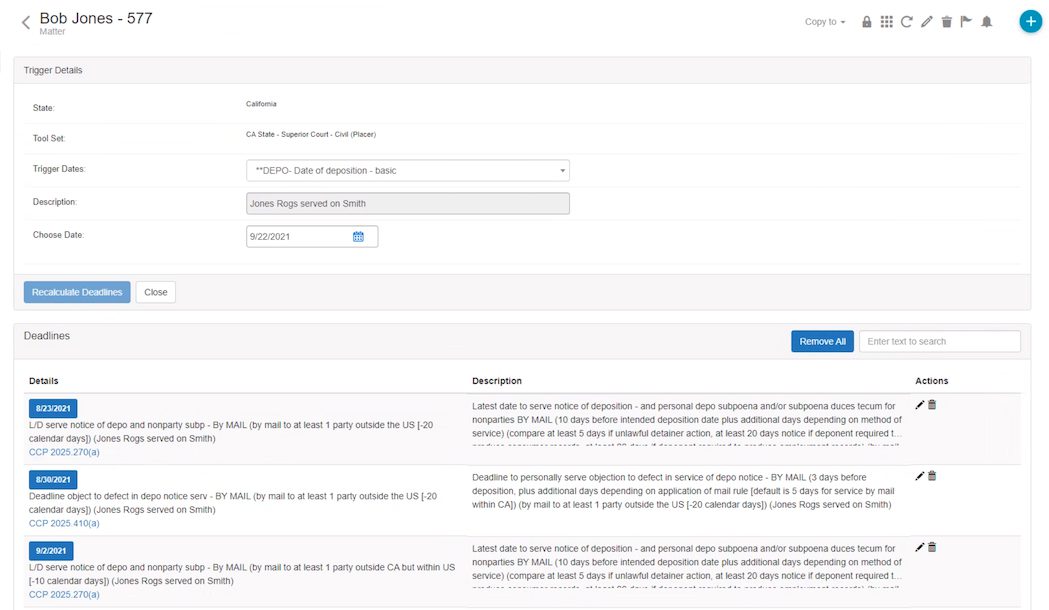
Prevent malpractice
LawToolBox attorneys are constantly monitoring for changes to court rules. Enjoy peace of mind with automatic alerts and calendar updates when court rules change.
Learn more about lawtoolbox in Centerbase
By combining our expertise in legal calendaring with the robust capabilities of the Centerbase CMS platform, we’re delivering a future-ready solution that meets the evolving needs of law firms. This integration is not just an upgrade—it’s a reimagining of how legal professionals manage their workflows.
Jack Grow, CEO of LawToolBox
Frequently Asked Questions
Combine the power of Centerbase’s practice management software with LawToolBox’s court rule and deadline management system and ensure you never miss another deadline. The integration between Centerbase and LawToolBox allows you to seamlessly add deadlines into your matters. Simply select the matter, choose your jurisdiction, select a trigger date, and then you will be presented with a list of deadlines related to that trigger date. You can choose to add all deadlines or only select deadlines that are appropriate for the matter.
How to Enable LawToolBox and Get Started? Contact CenterBase for pricing and to enable/activate rules-based deadlines.
Click here for short discussion.
How do you calculate deadlines for the first time on a matter? When you are in a matter click on the “Deadlines” tab along the top row next to “Details”, select the applicable state and the available rule-sets will load, select the attendees that you want to receive deadlines on their calendars, click “Save” and now your basic setup has been completed. To calculate your first group of deadlines click “New” to the right of “Triggers”, and answer any other questions the wizard asks you to finish calculating deadlines. Once the deadline chart generates, you can click on the “pencil” next to triggers like date of trial, deposition dates, or hearing dates to convert the event from an all day entry into a time-bound appointment (like 9am to 5pm). Then remove any deadlines you don’t want on your calendar and click on the “Add All” button at the top of the deadline chart, and then click “Save”. All the deadlines you want have been added to your calendar.
Click here for demo.
How do you re-calculate a trigger date so that all the dependent deadlines move? When you are in a matter click on the “Deadlines” tab along the top row next to “Details”, locate the trigger date you want to re-calculate deadlines for (e.g., “Date of Trial”) and click on its name, enter the new date, then click on “Recalculate” and follow the instructions (see above) for adding deadlines to the calendar.
Click here for demo.
How do you calculate deadline for triggers like “Date Discovery Served” so you can track multiple instances? When you are in a matter click on the “Deadlines” tab along the top row next to “Details”, click the “New” button to the right of the “Triggers” header, select the trigger date, and answer any other questions the wizard asks you to finish calculating deadlines. When the wizard asks you for a “Trigger” look for “Date Written Discovery Served”. Give this instance of discovery a name like “Smith ROGS on Jones”, answer any questions regarding method of service, then follow the remainder of the instructions in the wizard to calculate your deadlines and add them to your calendar.
Click here for demo.
What kind of Deadline Reports Can I Get? The dashboard displays upcoming deadlines and tasks. You can see a 30 day view of upcoming deadlines in the month view of the calendar (and you have week and day views too). From inside a matter click the “Activities” tab to see ALL LawToolBox generated deadlines. From the main dashboard you can also click on an “Activities” tab to see deadlines across all your cases (you can adjust filters and search criteria to create your own custom reports).
Click here for demo.
What sets LawToolBox deadlines apart? Rules-based deadlines is not just about entering a trigger date and calculating a deadline, its about using a system that has redundant reminders built-in, and can accommodate scheduling orders, stipulations, miscellaneous deadlines and appointments, rolling off weekends, taking different court holidays into account when counting backwards or forwards, taking method of service into account to add extra days, linking to applicable authorities, report codes and hashtags enable robust reporting, and of course whether the system makes you eligible for discounts on your malpractice premiums.
Click here for short discussion.
Combine the power of the CenterBase legal practice management software with LawToolBox’s court rule and deadline management system and ensure you never miss a deadline!