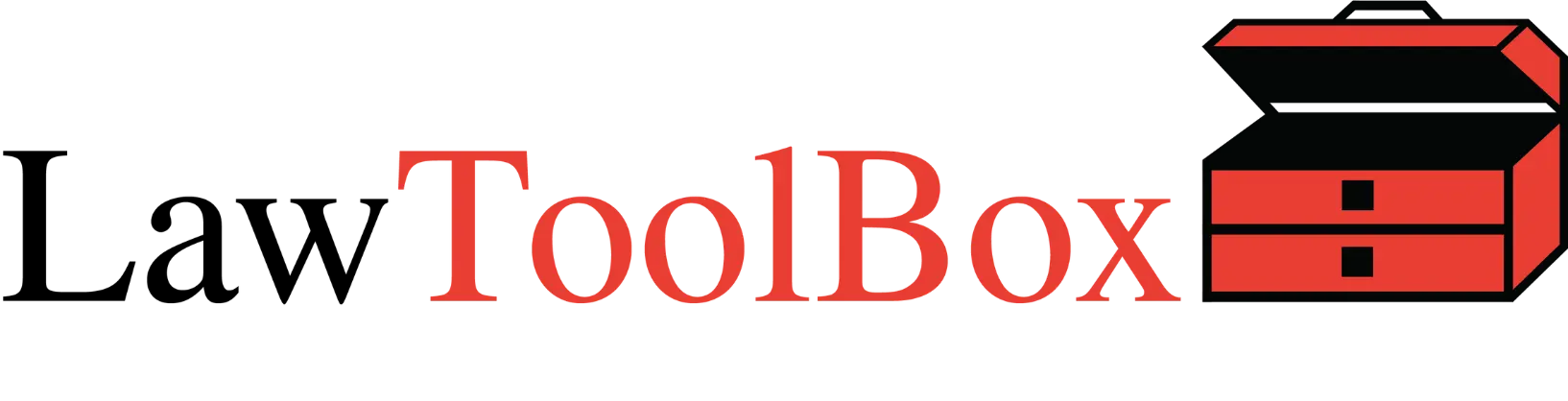Matter Management in Microsoft 365
Turn Microsoft Teams into a legal productivity hub with the #1 rated legal add-in for Microsoft 365. Manage matters, calendars, deadlines, files, notes, and more inside Outlook and Teams.
Manage cases and clients in Microsoft Teams and Outlook
Instantly calculate & calendar rules-based deadlines in Outlook or any case management platform.
Save hours managing deadlines with a centralized deadline management solution that automates rules-based calendaring for 50 states.
Efficiently manage matter-based deadlines, email, calendar, docs, and notes directly in Outlook.
Access easier document management and secure collaboration with a lean DMS directly in Outlook.
Boost productivity with an "easy button" for virtual court, hearings, and depositions in Microsoft Teams.
Complete daily tasks in seconds with our powerful, intuitive add-in for Outlook.
Discover the power of Microsoft 365 for legal professionals.
Try for free. No credit card required.
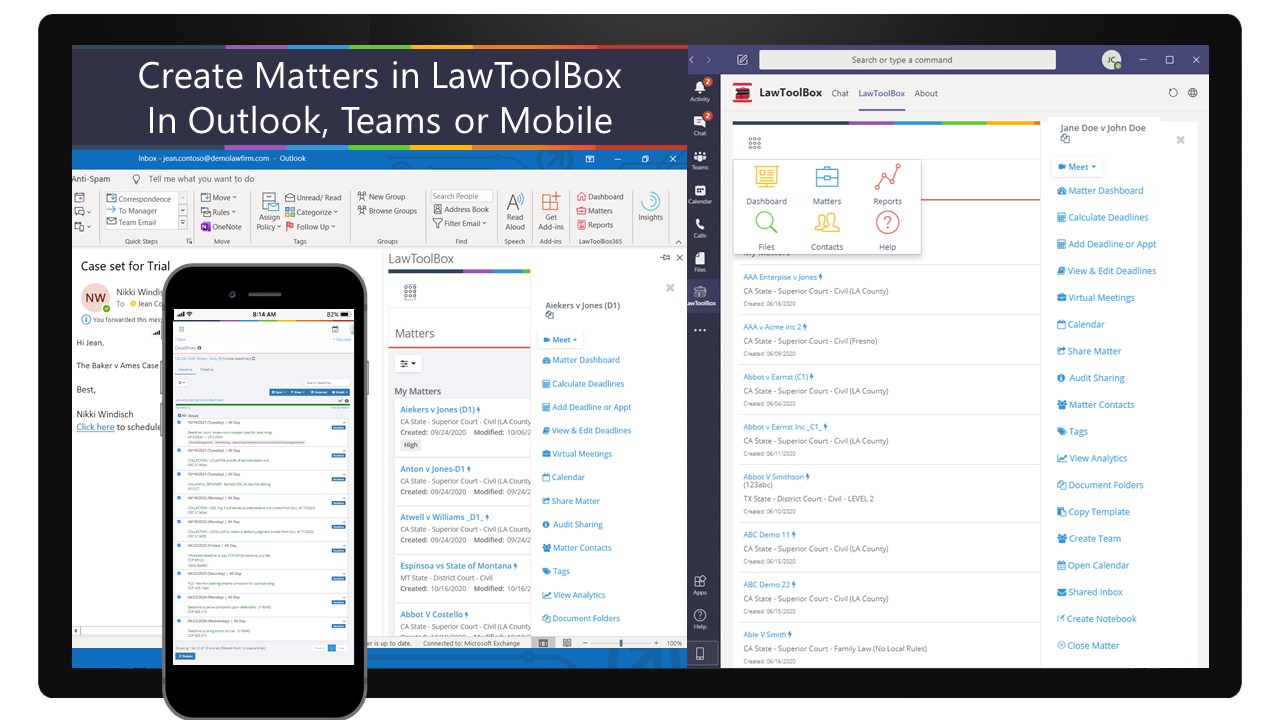
Microsoft Teams and Outlook for legal
Manage your matter-based deadlines, email, calendar, docs, and notes easily within Outlook. When a new matter is set up, LawToolBox will automatically create a shared inbox, a document folder, calendar, and notebook inside Microsoft 365 for that matter.
Automated deadline calculator
with legal calendaring
Automate rules-based calendaring for thousands of courts in 50 states. After calculating deadlines, you can update internal calendars in Outlook or external team member calendars in Google, iCal, Lotus Notes, and case management calendars that two-way sync with Outlook.
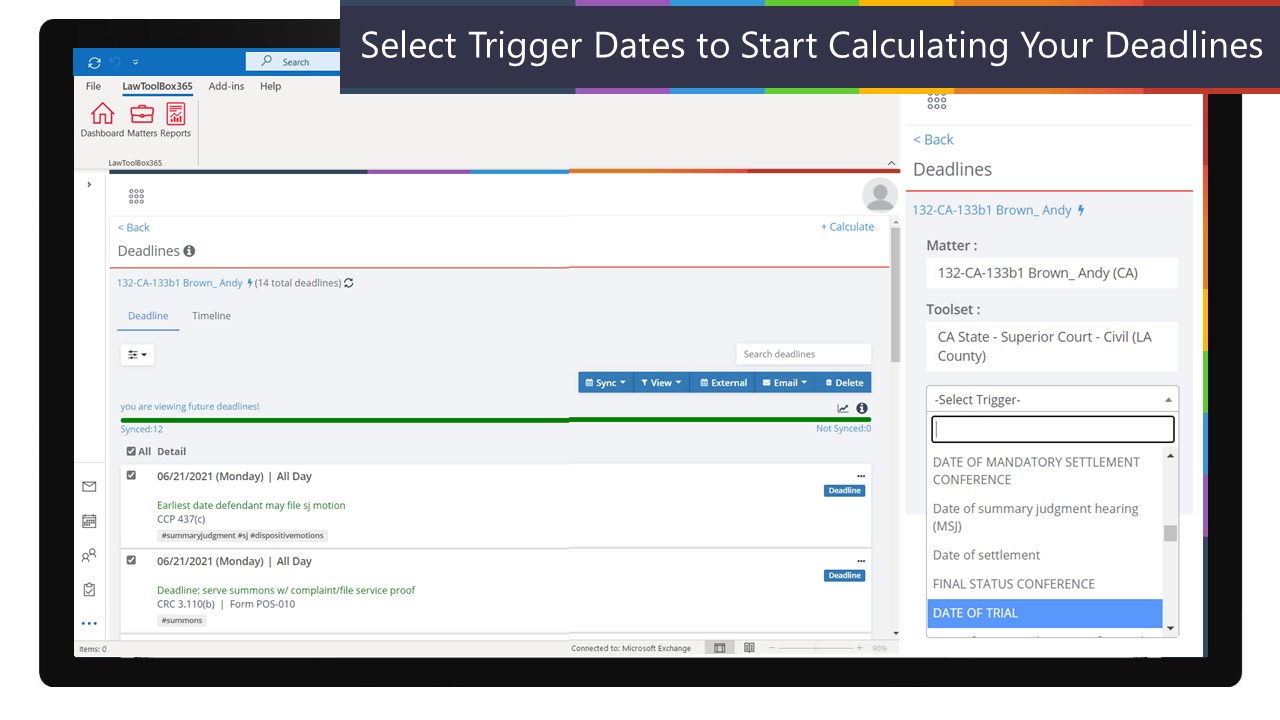
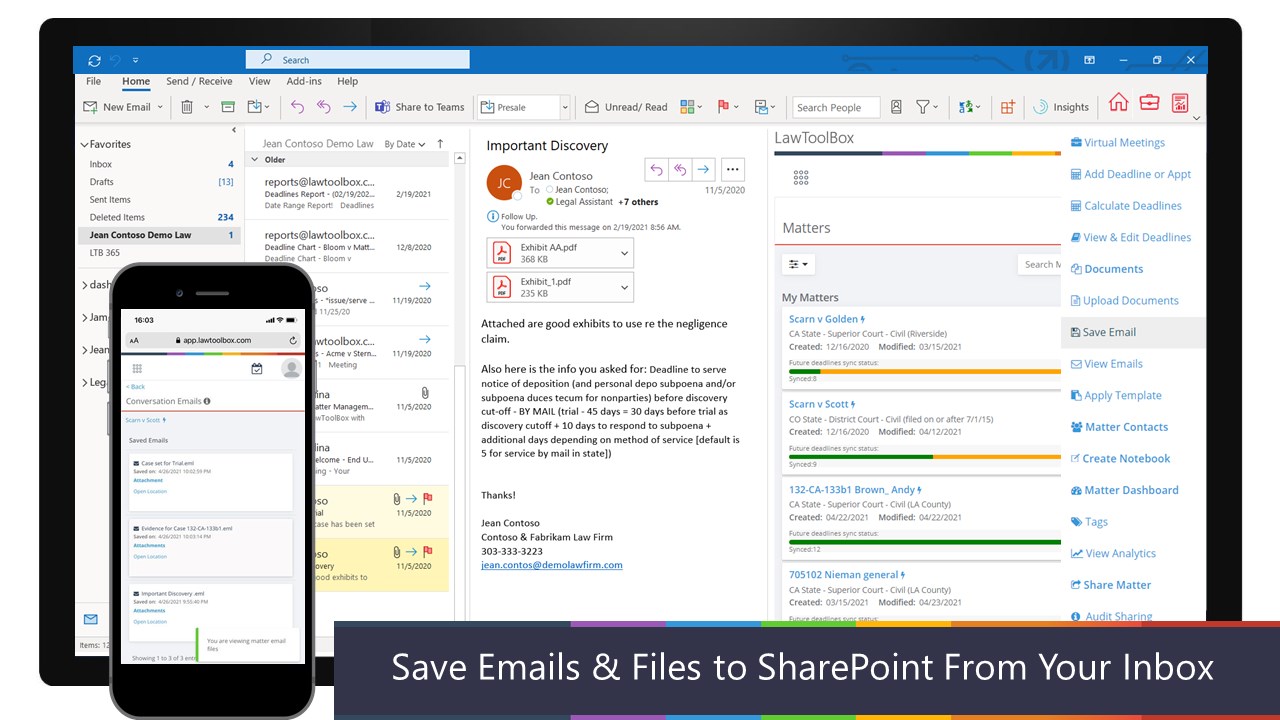
Lean document management in M365
Connect your document management system (DMS) to LawToolBox deadlines or use our DMS with secure collaboration directly in Outlook. Store, access, and share documents anywhere on a secure enterprise-grade platform entirely inside Microsoft 365.
See the success stories
“Teams and LawToolBox have given me peace of mind, in terms of both case management and security. I can trust that our deadlines are right and our conversations are secure.“
—Hector Marrache, Attorney, Marrache Law
Award-winning tools for law firms and corporate legal departments
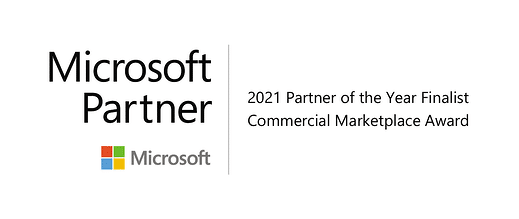
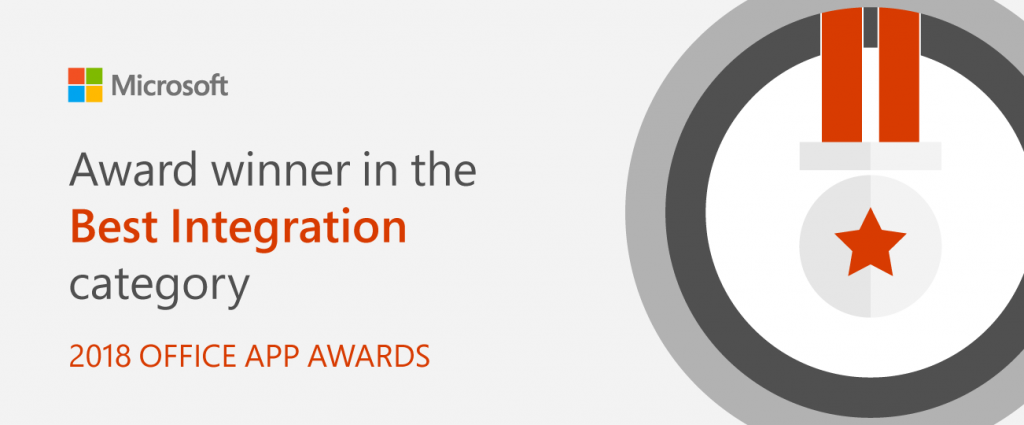
Trusted by over 8,000 law firms for 25 years
“This announcement further demonstrates how collaboration can lead to increased levels of efficiency and productivity with the right technology in the workplace. This tool will provide great opportunity for modern lawyers as they look to optimize their businesses in our increasingly digital world.”
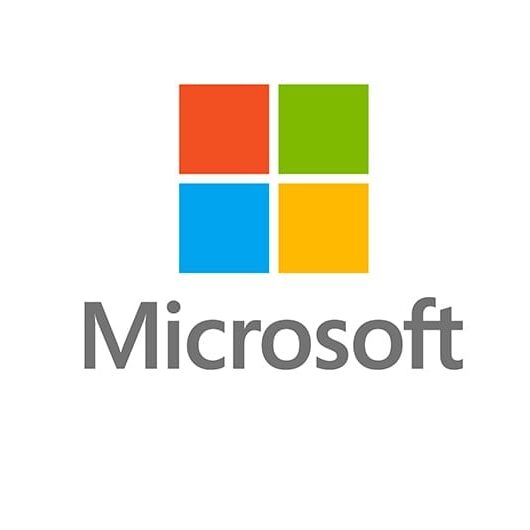
Cindy Bates
VP of US SMB for Microsoft
“Together, Microsoft Office 365 and LawToolBox enhance collaboration, automate litigation workflow, and increase productivity of legal professionals…We have been impressed by how fast LawToolBox has moved to leverage our new app model for Office and look forward to seeing future integrations with our legal-focused Office 365 initiatives.”

Nishan DeSilva
Senior Director, Microsoft’s Legal and Corporate Affairs